After upgrading to windows 7 my camera software refused to work. I did a lot of searching and even emailed Canon and got a really poor response that they knew about it but didn’t know when it would be fixed.
I was about to write a post to describe the work around, but found there was a new version of the software CameraWindow DC.
I have downloaded the installer for ZoomBrowser 6.5.1 for windows7/vista, I got mine here:
http://support-au.canon.com.au/P/search?model=Digital+IXUS+65&menu=download&filter=0&tagname=g_os&g_os=Windows%207
Note: This is a link for a Canon Ixus 65 but the software should be the same for various IXUS versions. You must install the 6.5.1 update, you can later patch with other versions of the Zoom Browser update like 6.7.2, but these later updates will not include the fix for Camera Window DC.
When it installs it is version 8.1.0.11 of CameraWindow DC.
And guess what… it works! Yeah, but read the following points…
1. After install you will have lost any configuration about where to download your photos. This can be reconfigured. At first I couldn’t work out how and then I noticed the nice little graphics in the top right hand corner. Mouse over them and the little gear icon is the preferences which allows you to configure the download location and options for file re-naming.
2. The blue button on the camera no longer works. You have to use your mouse and choose “Import Untransferred Images”, (or the action you want to do).
I have my software configured as follows which as closely mimics the previous software..
On preferences go to the Import tab and configure as follows:
When your camera is connected this will automatically launch the software, download your photos and then when you close the Camera Window DC software it will launch Zoom Browser to show you the results of you import.
Cheers
Edit: April 2012
I seem to be getting quite a few hits on this page and I suspect the people coming here are looking to download a copy of Canon CameraWindow. The software is supplied free with your canon Ixus camera. I have this software but to redistribute it would be illegal.

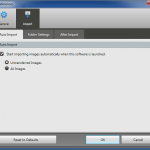
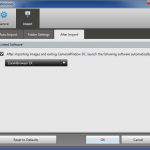
Did we loose the feature to “Delete all downloaded images”? I can not find this anywhere, and it was a feature i have used religiously for the last 5 years. hhmmm… if you know where it is can you shoot me an email? Mike@SmileOften.com
Thanks!
mike
I’ve had a quick look the only thing I could find is to.
Its a bit manual but saves you having to use the menu in the camera.
that is ridiculous, why get rid of such a functional feature? i see no reason to. do you? this sucks.
To tell you the truth, I never used that feature so, no, it doesn’t really bother me. I don’t see a reason to drop functionality apart from 2 possible reasons. 1. They forgot to add it, 2. It was a decision based on time lines and all the screaming people using Windows7 getting the shits. You may want to see if they have a later version of the Software available which may contain that feature, again. I would send canon some feedback and request the feature be added back to a future release but I don’t like your chances of getting anything changed, they seem to be less than responsive to requests.
“Mouse over them and the little gear icon is the preferences which allows you to configure the download location and options for file re-naming.”
OMG, thank you so much! I admit it.. I couldn’t find this for 30 minutes! 😀
I was able to get CameraWindow working with my Canon SD550. Since I still had my XP machine it was able to look at it and noticed that my Windows 7 install was missing C:Program Files (x86)CanonCameraWindowCameraWindowMC and MyCameraFile folders.
Here’s what I did to get CameraWindow working on Windows:
1) Before running the setup.exe program on your original CD, right-click on the file and set the program compatibility to “Windows XP SP2”.
2) Run setup.exe as administrator.
3) After the install and reboot, right-click and set the following Compatibility properties for each “.exe” file in the C:Program Files (x86)CanonCameraWindowCameraWindowMC directory.
3a) Windows XP SP2
3b) Disable visual themes
3c) Disable desktop composition
3d) Run as administrator.
Note: This works for me when launching the program from the start menu. It does not work with auto-play, I think this is due to not being able to specify the compatibility options.
Crud, after setting the download preferences, the program still locks up during the actual download. If only the built-in Windows 7 download had more flexible folder naming options.
Hi, when I originally went to write this article is was about how to get the old version of Camera window to work on Windows 7, I did a final search and found the updated software and that is what the article morphed into. Anyways, originally I did a similar thing and was running the old camera window software in compatability mode (in my case XP SP3, perhaps you should upgrade?). Problem was that pressing the blue button on my Cannon IXUS to initiate the photo transfer would cause the whole process to fail. The work around was to hook up the camera and then manually run the Camera window software, ( I think I had to do some fiddling to get a shortcut on my desktop to launch the camera window software). Once launched manually by a double click on the short cut every thing worked fine. Cheers
Thanks at last for a solution to my same problem, Canon no help but only told me to do what I had already tried. I have had a nightmare trying to upload from my Ixus 750 & my Canon 60D into Zoombrowser but at last as I said a “solution ” that does work, as for Canons help,– “crap “.